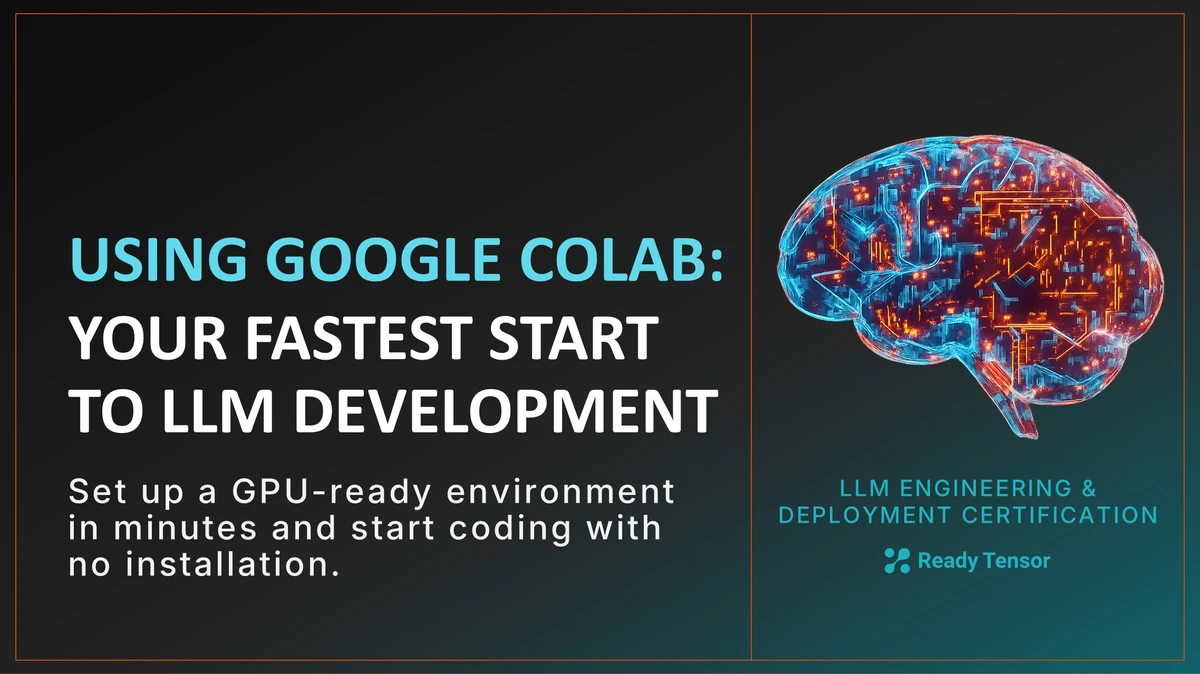
⬅️ Previous - Choosing the Right LLM
So you want to start working with large language models — but installing CUDA, managing dependencies, and configuring GPUs can turn excitement into frustration fast.
That’s where Google Colab comes in. It’s a browser-based notebook that gives you free GPU access, no installation hassles, and instant setup. Just open a notebook, write Python code, and start experimenting in seconds.
Whether you’re learning, prototyping, or running small-scale fine-tuning and evaluation tasks, Colab is the fastest way to move from idea to execution.
Google Colab (short for Colaboratory) gives you a fully managed Python notebook that runs on cloud hardware — often with a GPU. Everything happens remotely on a temporary virtual machine, so your laptop’s power no longer limits what you can build.
It’s like having a ready-to-go Jupyter environment in your browser:
That’s why Colab has become the go-to tool for learning, prototyping, and LLM experimentation.
In this video, we walk you through how to set up Google Colab, check GPU access, and start writing Python code to experiment with large language models (LLMs). You’ll also learn how to mount Google Drive for saving and loading data.
When you open a Colab notebook and click Connect, Google spins up a temporary cloud machine just for you.
You can choose CPU, GPU, or TPU under Runtime → Change runtime type.
Colab comes with many libraries preinstalled — like torch, transformers, and datasets — but sometimes you’ll need a new package or a specific version.
To install anything, just use pip as you would locally:
!pip install transformers==4.44.0
The ! tells Colab to run the command in a shell rather than in Python.
For multiple dependencies, you can install them together:
!pip install accelerate peft bitsandbytes
Each notebook session is ephemeral — when the runtime restarts, all installed packages disappear.
That’s why it’s best to keep all installations in a setup cell at the top of your notebook so you can re-run it quickly when you reconnect.
Tip: Since installations vanish when the kernel resets, only install what you truly need for your current experiment. This keeps your setup lightweight and startup time short.
Once your environment is ready, test your GPU availability:
import torch torch.cuda.is_available()
If it returns True, you’re GPU-ready.
You can now start writing and executing Python code just like in a regular Jupyter notebook — defining functions, running cells, visualizing outputs, and saving results interactively.
The Colab virtual machine is temporary — once the session ends, local files are erased.
To save work or access datasets permanently, connect your Google Drive:
from google.colab import drive drive.mount('/content/drive')
This mounts your Drive into the Colab environment, making it available under /content/drive.
You can then load and save files directly from your Drive just like a local directory.
Example:
# Save results model.save_pretrained('/content/drive/MyDrive/llm-experiments/my_model') # Load a dataset import pandas as pd data = pd.read_csv('/content/drive/MyDrive/data/sample.csv')
That’s it — you’re ready to start coding, testing, and experimenting right from your browser.
The free tier is perfect for this certification. You’ll get access to T4 or V100 GPUs most of the time.
If you notice frequent disconnects or limited GPU availability, you can upgrade to Colab Pro ($10/month) for longer sessions and higher priority.
That’s optional — not required.
Colab is ideal for:
For large-scale fine-tuning or production deployment, we’ll explore stronger compute options later in the program.
✅ Everything is temporary — Save to Drive regularly.
✅ Sessions expire — Reconnect and rerun setup cells when needed.
✅ Hardware may vary — Don’t depend on a specific GPU model.
These aren’t bugs — they’re tradeoffs for instant, free cloud access.
Once you get used to saving checkpoints often, Colab feels liberating.
We’ll always aim to minimize your compute requirements throughout this program. Most lessons and projects can run on free or low-cost resources — and you can absolutely complete the program spending no more than about $5 total.
That said, free GPU options like Colab’s basic tier or community cloud services can be unreliable. Sessions may disconnect mid-run or fail to start when demand is high. If that happens, upgrading to a paid option (like Colab Pro) often saves time and frustration.
Still, be careful — paid compute isn’t “set and forget.”
You’re responsible for monitoring your usage and costs. Always:
Think of this as part of your engineering discipline: efficiency and cost-awareness are core LLM engineering skills.
You now have a ready-to-use development environment — no setup, no installation, just instant GPU access.
In the next lesson, you’ll use Colab to reproduce benchmark results from the Hugging Face Leaderboard.
You’ll run evaluation code, measure performance, and confirm whether leaderboard results hold up in practice.
Let’s get started — your first Colab experiment awaits.
⬅️ Previous - Choosing the Right LLM