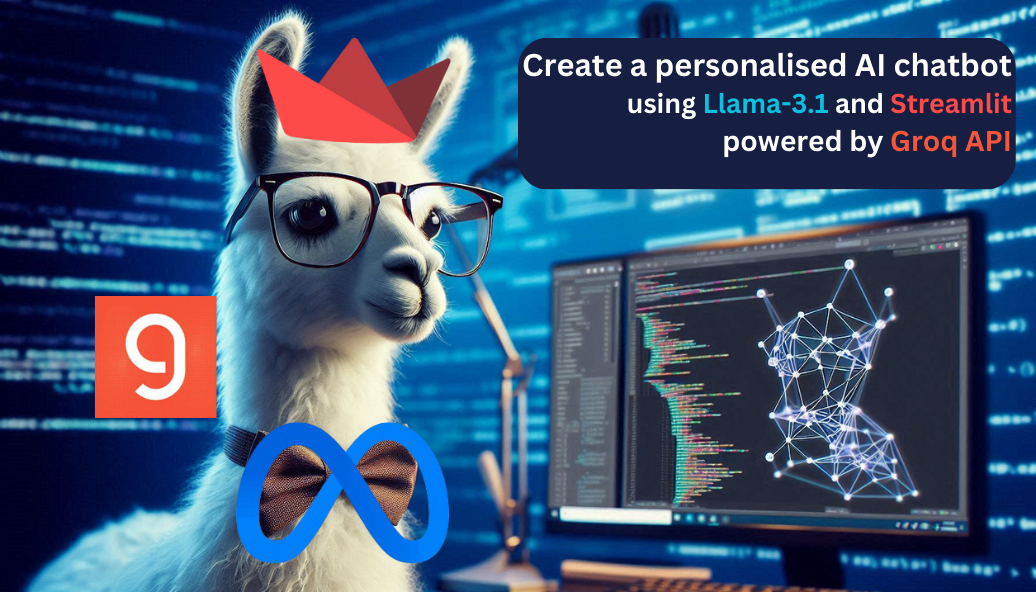
In this tutorial, we'll build and deploy a personalised AI-powered chat application using Streamlit and the latest AI model llama-3.1-8b-instant. We'll use Groq for faster inference. Also we are going to deploy it for free!
We'll take you through the code, explaining each section and providing useful tips for customization.
First sign in to https://groq.com/ and click start building

Click on Create API key then create a new key, copy it and keep it somewhere safe.

Now install the necessary libraries:
Create the requirements.txt file and paste this
groq==0.9.0 streamlit==1.37.0 python-dotenv
Install these using
pip install -r requirements.txt
Let's create our main.py file and import the required libraries:
import os from dotenv import dotenv_values import streamlit as st from groq import Groq
We'll use streamlit for building the chat interface, dotenv for handling environment variables, and groq for fast inference from the AI model.
Let's set up the page configuration using Streamlit:
st.set_page_config( page_title="The Tech Buddy ", page_icon="", layout="centered", )
This will give our chat application a professional look and feel.
We'll use environment variables to store sensitive information like API keys and and the application specific prompts.
In your root folder create a .env file like this:
GROQ_API_KEY='YOUR_GROQ_API_KEY' INITIAL_RESPONSE="Enter what you want to show as the first response of your bot, example: Hello! my friend I am a painter from 70's. Whatsup?" CHAT_CONTEXT="Enter how do you want to personalize your chatbot, example: You are a painter from the 70's and you are respond sentences with painting references.(This is for the system)" INITIAL_MSG="Enter the first message from the assistant to initiate the chat history, example: Hey there! I know everything about painting, ask me anything.(This is for the assistant)"
This part is crucial to personalize your application as per your need. So play with it and explore.
Now configure this environment variables in our python file:
try: secrets = dotenv_values(".env") # for dev env GROQ_API_KEY = secrets["GROQ_API_KEY"] except: secrets = st.secrets # for streamlit deployment GROQ_API_KEY = secrets["GROQ_API_KEY"] # Save the API key to environment variable os.environ["GROQ_API_KEY"] = GROQ_API_KEY INITIAL_RESPONSE = secrets["INITIAL_RESPONSE"] INITIAL_MSG = secrets["INITIAL_MSG"] CHAT_CONTEXT = secrets["CHAT_CONTEXT"]
In the try block we are getting the environment variables from the .env file to run it and test it locally.
But when we'll deploy it using streamlit we will not get any access of the .env file. So that time we will store our secrets using streamlit and to access those secrets we will use st.secretes that returns a python dict, same like dotenv_values(".env"). So after deployment the except block gets executed.
Let's set up the chat history and initialize the AI model:
Model ID from https://console.groq.com/docs/models:
I used llama-3.1-8b-instant for my project.
# Initialize the chat history if present as Streamlit session if "chat_history" not in st.session_state: st.session_state.chat_history = [ {"role": "assistant", "content": INITIAL_RESPONSE }, ] client = Groq()
We'll store the chat history in the st.session_state object, which allows us to persist data across session refreshes.
Let's create the chat interface using Streamlit:
# Page title st.title("Hey Buddy!") st.caption("Let's go back in time...") # Display chat history for message in st.session_state.chat_history: with st.chat_message("role", avatar=''): st.markdown(message["content"])
We'll use the st.chat_message function to display each message in the chat history.
Let's create a text input field for the user to enter their question:
user_prompt = st.chat_input("Let's chat!")
When the user submits their prompt, we'll append it to the chat history and generate a response from the AI model.
Let's create a response from the AI model using the Groq library:
def parse_groq_stream(stream): for chunk in stream: if chunk.choices: if chunk.choices[0].delta.content is not None: yield chunk.choices[0].delta.content if user_prompt: with st.chat_message("user", avatar=""): st.markdown(user_prompt) st.session_state.chat_history.append( {"role": "user", "content": user_prompt}) messages = [ {"role": "system", "content": CHAT_CONTEXT }, {"role": "assistant", "content": INITIAL_MSG}, *st.session_state.chat_history ] stream = client.chat.completions.create( model="llama-3.1-8b-instant", messages=messages, stream=True # for streaming the message ) response = st.write_stream(parse_groq_stream(stream)) st.session_state.chat_history.append( {"role": "assistant", "content": response})
We'll use the client.chat.completions.create() method to generate a steam and then parse it to a actual response from the AI model, and then append it to the chat history.
Congratulations! You've built a personalised AI-powered chat application using Streamlit, Groq, and a llama-3.1-8b-instant model.
Here is the whole main.py file:
import os from dotenv import dotenv_values import streamlit as st from groq import Groq def parse_groq_stream(stream): for chunk in stream: if chunk.choices: if chunk.choices[0].delta.content is not None: yield chunk.choices[0].delta.content # streamlit page configuration st.set_page_config( page_title="The 70's Painter", page_icon="🎨", layout="centered", ) try: secrets = dotenv_values(".env") # for dev env GROQ_API_KEY = secrets["GROQ_API_KEY"] except: secrets = st.secrets # for streamlit deployment GROQ_API_KEY = secrets["GROQ_API_KEY"] # save the api_key to environment variable os.environ["GROQ_API_KEY"] = GROQ_API_KEY INITIAL_RESPONSE = secrets["INITIAL_RESPONSE"] INITIAL_MSG = secrets["INITIAL_MSG"] CHAT_CONTEXT = secrets["CHAT_CONTEXT"] client = Groq() # initialize the chat history if present as streamlit session if "chat_history" not in st.session_state: # print("message not in chat session") st.session_state.chat_history = [ {"role": "assistant", "content": INITIAL_RESPONSE }, ] # page title st.title("Hey Buddy!") st.caption("Let's go back in time...") # the messages in chat_history will be stored as {"role":"user/assistant", "content":"msg} # display chat history for message in st.session_state.chat_history: # print("message in chat session") with st.chat_message("role", avatar='🤖'): st.markdown(message["content"]) # user input field user_prompt = st.chat_input("Ask me") if user_prompt: # st.chat_message("user").markdown with st.chat_message("user", avatar="🗨️"): st.markdown(user_prompt) st.session_state.chat_history.append( {"role": "user", "content": user_prompt}) # get a response from the LLM messages = [ {"role": "system", "content": CHAT_CONTEXT }, {"role": "assistant", "content": INITIAL_MSG}, *st.session_state.chat_history ] # Display assistant response in chat message container with st.chat_message("assistant", avatar='🤖'): stream = client.chat.completions.create( model="llama-3.1-8b-instant", messages=messages, stream=True # for streaming the message ) response = st.write_stream(parse_groq_stream(stream)) st.session_state.chat_history.append( {"role": "assistant", "content": response})
To run it locally enter the following command in your terminal:
streamlit run main.py
We are now all set to deploy our app.
First upload the codebase in a GitHub repository.
Then click here to sign in to your streamlit account and go to My Apps section:
Click on Create app at the upper right corner.

Click on first option:

Locate your github repository:

Locate the your main.py file:

Create a custom url for your deployed app(optional):

Click on additional settings and paste everything from your .env file (this is the st.secrets):

Click on deploy:

Congrats! you have successfully deployed your own personalised AI app for free.
This tutorial should give you a solid foundation for creating engaging chat interfaces in your future projects.
Click here to checkout my implementation of a personalized DSA instructor app https://the-tech-buddy.streamlit.app/
Source code: https://github.com/Debapriya-source/llama-3.1-chatbot